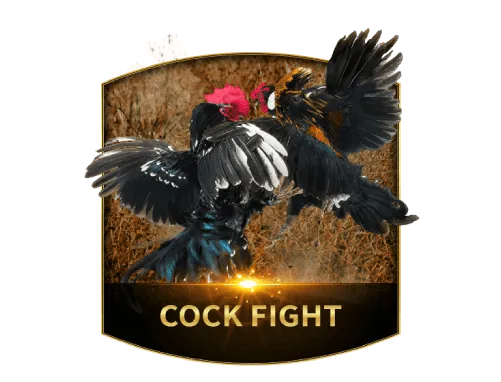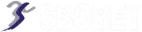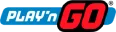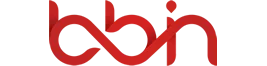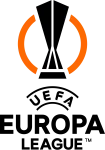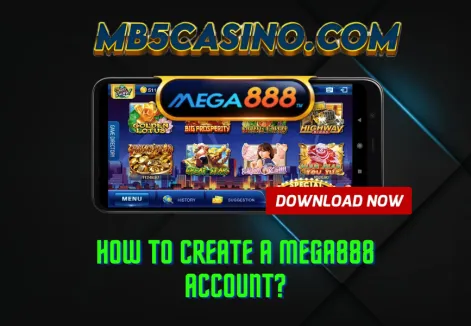While mobile gaming is convenient, nothing beats the immersive experience of playing on a larger screen. For fans of Mega888, the thrill of spinning the reels or betting at the table is amplified on a PC. With better graphics, sound, and a more comfortable control setup, playing on your computer can take your gaming to the next level. This guide will walk you through the entire process of a Mega888 PC download and installation, ensuring you can enjoy your favorite online casino games on a bigger screen. We will explain the role of Android emulators and provide a step-by-step tutorial to get you started safely and smoothly.
Why Play Mega888 on Your PC?
The Mega888 application was primarily designed for mobile devices. So why go through the effort of installing it on a PC? The advantages are significant. A larger display allows you to see the intricate details of each game, from the vibrant graphics of the slots to the cards on the blackjack table. This visual clarity enhances the overall experience and can even help you make better strategic decisions. Furthermore, playing on a PC eliminates the common issues associated with mobile devices, such as battery drain, overheating, and interruptions from calls or notifications. You get a stable, uninterrupted, and high-performance gaming session.
The Role of Android Emulators
Since there is no native Windows or macOS version of Mega888, you cannot simply download and install the app like you would with a typical PC program. Instead, you need to use a piece of software called an Android emulator. An emulator is a program that creates a virtual Android environment on your computer. This virtual environment allows your PC to run Android apps as if it were an Android phone or tablet. Think of it as a virtual smartphone living inside your computer.
Choosing the right emulator is a crucial first step. Popular and reliable options include BlueStacks, NoxPlayer, and LDPlayer. These emulators are free, widely used, and offer a user-friendly interface. They are also regularly updated to ensure compatibility with the latest Android apps and games. For this guide, we will use BlueStacks as our primary example, but the process is similar for most other emulators.
Step-by-Step Guide to Mega888 PC Download and Installation
Follow these steps carefully to ensure a smooth and secure installation process.
Step 1: Download and Install an Android Emulator
The first thing you need to do is download an Android emulator. Go to the official website of your chosen emulator, such as BlueStacks.com. Look for the "Download BlueStacks" button and click it. The file is large, so the download time will depend on your internet connection. Once the download is complete, double-click the installer file to begin the installation. Follow the on-screen prompts to complete the process. This typically involves agreeing to the terms of service and choosing an installation directory.
Step 2: Download the Mega888 APK File
After the emulator is installed, you need to get the Mega888 APK file. The APK is the Android application package, and it is essential for installing the app on your virtual Android device. Just like with a mobile installation, it is critically important to download this file from a reputable and official Mega888 agent's website. Avoid downloading from unofficial, third-party sites to protect your computer from malware or viruses. A trustworthy agent will provide a secure and up-to-date APK file. Download the file and save it to a location you can easily find on your computer, such as your desktop.
Step 3: Install the Mega888 APK on the Emulator
This is the main part of the how to install Mega888 on PC process. Open the Android emulator you just installed. It may take a few moments to load for the first time. Once it’s running, you will see a screen that looks like a standard Android home screen. There are two simple ways to install the APK file:
Method A: Drag and Drop Simply locate the Mega888 APK file you downloaded to your desktop. Click and drag the file from your computer's desktop and drop it directly into the emulator window. The emulator will automatically recognize the file and begin the installation process.
Method B: Use the Emulator's Installation Feature Most emulators have a dedicated button for installing APK files. Look for an "Install APK" icon on the emulator's toolbar, usually on the right side of the window. Click this icon, and a file browser will pop up. Navigate to the location where you saved the Mega888 APK file, select it, and click "Open." The emulator will then proceed with the installation.
Step 4: Launch and Play
After the installation is complete, the Mega888 app icon will appear on the emulator's home screen, just like it would on a phone. Click the icon to launch the app. You can now log in with your existing Mega888 account credentials or create a new account if you are a new player. You are now ready to enjoy the full Mega888 gaming experience on your PC.
What About Mega888 for iOS?
The same emulator method can be used for iOS users who want to play on a PC. While the native installation process on an iPhone is different from Android, requiring a special Mega888 iOS download and trusting an enterprise developer, the PC installation process remains the same. You still need an Android emulator and the Mega888 APK file. The emulator creates an Android environment regardless of your computer’s operating system (Windows or macOS) or your mobile phone's OS. Your gaming account is cross-platform, so your progress and balance will be the same whether you play on your iPhone or on your PC using the emulator.
Troubleshooting Common Issues
While the process is generally smooth, you might encounter a few issues. If the emulator is running slowly, ensure your PC meets the minimum system requirements for the emulator. Most emulators require at least 4GB of RAM and a decent processor. You can also try closing other applications running in the background to free up system resources.
If the Mega888 APK fails to install, make sure the file is not corrupted. Try downloading it again from a trusted source. If you have an older version of the APK, it might not be compatible with the emulator's Android version. Always download the latest APK file. If the game crashes after launching, try clearing the emulator's cache or restarting the emulator entirely. In some cases, a complete re-installation of both the emulator and the app might be necessary.
Conclusion: Your PC, Your Casino
The ability to perform a Mega888 PC download opens up a new world of gaming possibilities. By utilizing a simple Android emulator and a secure Mega888 APK, you can transform your computer into a high-performance gaming platform for your favorite online casino. This guide has provided you with all the necessary steps, from downloading the emulator to installing the app and troubleshooting potential issues. Whether you are an Android or iOS user, the PC experience is just a few clicks away. Get ready to enjoy bigger visuals, smoother gameplay, and an all-around superior experience with Mega888 on your PC.