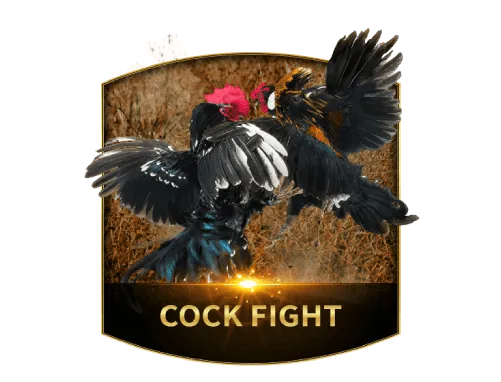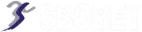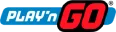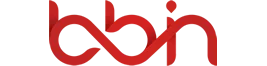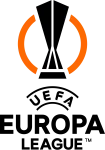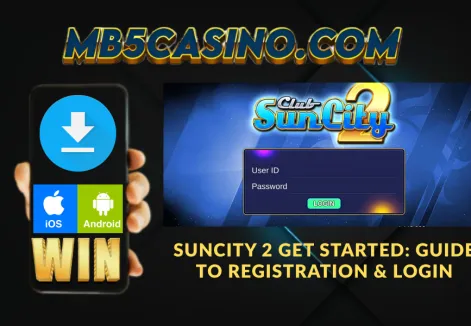The thrill of online casino gaming has found a home on mobile devices with the rise of apps like 918Kiss. Known for its extensive library of slot games, fishing games, and live casino experiences, 918Kiss has captured a huge following in Southeast Asia. While the mobile app offers convenience and on-the-go entertainment, many players desire the superior experience of a larger screen, a mouse, and a keyboard. This is where the concept of playing 918Kiss on laptop or desktop comes into play.
Since there is no official 918Kiss PC version download, the only way to achieve this is by using a special software called an Android emulator. This guide will walk you through everything you need to know about using a 918Kiss emulator to enjoy your favorite games on a Windows or Mac computer. We'll cover why you would want to, the necessary steps, and answer all your questions about the process.
Why Play 918Kiss on PC? The Advantages of a Larger Screen
Playing a mobile game on a computer might seem like an unnecessary extra step, but for a game like 918Kiss, it offers several significant benefits that enhance the gaming experience.
Enhanced Visuals: Games like 918Kiss are designed with rich graphics and animations. Playing on a larger laptop or PC screen allows you to appreciate these visuals in greater detail. The immersive experience of a high-resolution display can make the games more engaging and enjoyable.
Superior Control and Convenience: Using a mouse and keyboard offers a level of precision and comfort that a touchscreen cannot match. Navigating menus, placing bets, and playing games becomes faster and more intuitive. For some games, like fishing games, the precision of a mouse can even give you an edge.
Multitasking: With a PC, you can run other applications simultaneously. You can chat with friends, browse the web for tips and strategies, or even stream music or videos without interrupting your game. A PC also frees up your phone for calls, messages, and other tasks.
Stable Performance: A dedicated gaming laptop or desktop often has more powerful processors, more RAM, and a better graphics card than a typical smartphone. This can lead to smoother gameplay, faster loading times, and a reduced risk of crashes or lag, especially when playing live casino or graphically intensive slot games.
Battery Life: Playing on a PC means you don't have to worry about your phone's battery draining. This allows for longer, uninterrupted gaming sessions without the need to constantly recharge your device.
What is a 918Kiss Emulator?
An emulator is a software application that allows one computer system to behave like another. In this case, an Android emulator creates a virtual Android environment on your Windows or Mac computer. It essentially tricks your PC into thinking it is an Android device, allowing you to install and run Android apps and games, including 918Kiss.
There are many different Android emulators available, each with its own pros and cons. When choosing a 918Kiss emulator, you should consider factors like ease of use, performance, and compatibility. Some of the most popular and reliable emulators for gaming are BlueStacks and NoxPlayer. Both are free to download and widely used for playing mobile games on a PC.
Step-by-Step Guide: How to Play 918Kiss on PC
Getting the 918Kiss PC version download is a straightforward process once you understand the role of the emulator. Follow these steps to set up your virtual Android environment and start playing.
Step 1: Choose and Download an Emulator. The first step is to choose an emulator. We'll use BlueStacks as an example, as it is one of the most popular and user-friendly options. Go to the official BlueStacks website and download the installer for your operating system (Windows or Mac).
Step 2: Install the Emulator. Once the download is complete, run the installer. The process is similar to installing any other software. Follow the on-screen instructions, agree to the terms, and choose an installation location. The installation might take a few minutes as the software downloads and sets up the virtual Android environment.
Step 3: Set up Google Account. After the installation is finished, launch the emulator. It will prompt you to log in with your Google account. This is a crucial step as it gives you access to the Google Play Store, where you can download and install apps. If you don't have a Google account, you can create one during this step.
Step 4: Download the 918Kiss APK File. The 918Kiss app is not typically available on the Google Play Store due to its nature. You will need to download the APK (Android Package) file from a trusted and reliable source, usually your official 918Kiss agent or a reputable gaming website. Be cautious and only download from sources you trust to avoid malware. Save the APK file to a known location on your computer.
Step 5: Install the 918Kiss App on the Emulator. Once you have the APK file, you can install it on the emulator in a couple of ways. The easiest method is to simply drag and drop the APK file onto the emulator's window. The emulator will automatically recognize the file and begin the installation process. Alternatively, most emulators have an "Install APK" button on their sidebar or in their menu. Click it, navigate to the folder where you saved the APK, and select the file.
Step 6: Launch and Play 918Kiss. After the installation is complete, the 918Kiss app icon will appear on the emulator's home screen, just as it would on an Android phone. Double-click the icon to launch the app. You can now log in with your 918Kiss account credentials and begin playing your favorite games on your PC.
Troubleshooting Common Issues
While the process is generally smooth, you might encounter a few issues. Here are some common problems and their solutions.
Emulator Performance Issues: If the emulator is running slowly or the games are lagging, your PC might not meet the minimum system requirements. Most emulators require at least 4GB of RAM and a modern processor. Try closing other resource-intensive applications. Most emulators also have a settings menu where you can allocate more CPU cores or RAM to the virtual Android environment.
Installation from Unknown Sources: On an Android device, you need to enable "Install from Unknown Sources" to install an APK file. Most emulators have this feature enabled by default, but if you run into an error, check the emulator's settings to ensure it is turned on.
Corrupted APK File: If the app installation fails, the APK file you downloaded might be corrupted or incomplete. Delete the file and download it again from your trusted source, making sure your internet connection is stable throughout the download.
Antivirus Software Blocking Installation: Your antivirus software might flag the APK file as a potential threat. Temporarily disable your antivirus software and try the installation again. Remember to re-enable it immediately after the installation is complete.
Login Problems: A 918Kiss login problem on PC is the same as on mobile. Ensure you are entering your username and password correctly. If the issue persists, contact your 918Kiss agent to check your account status.
The Best Emulators for 918Kiss
While BlueStacks is a great choice, there are other excellent emulators that are worth considering.
BlueStacks: Known for its user-friendly interface and strong performance, BlueStacks is a solid all-around choice for gaming. It has a large user community and a wealth of support resources online.
NoxPlayer: NoxPlayer is another popular emulator that is highly optimized for gaming. It offers a clean interface and features like key mapping, which allows you to customize your keyboard and mouse controls for specific games.
LDPlayer: Designed specifically for gaming, LDPlayer is a lightweight and fast emulator. It offers great performance with minimal lag, making it a favorite among serious mobile gamers.
Using an emulator is the definitive way to get the 918Kiss PC version download and transform your gaming experience. It brings the convenience of mobile gaming to the power and comfort of your desktop or laptop. By following the steps outlined in this guide, you can easily set up your virtual gaming environment and enjoy the immersive world of 918Kiss with better visuals, enhanced controls, and a more stable platform.